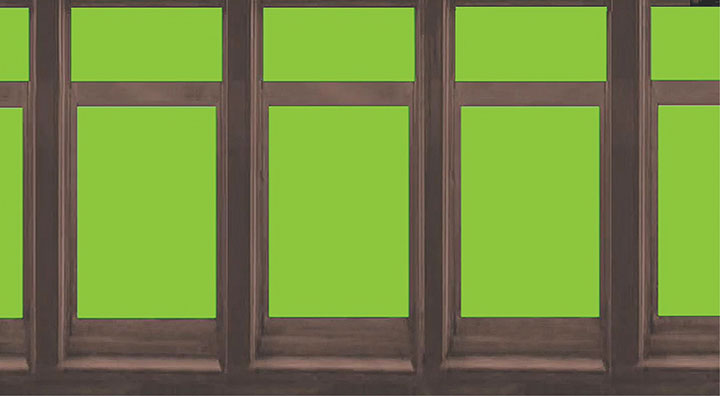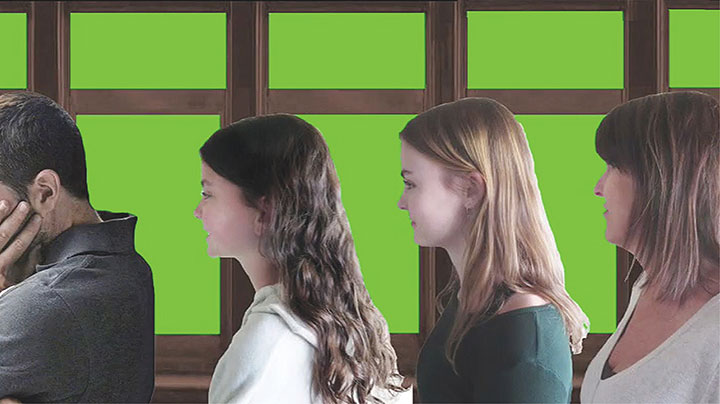I received several requests for additional information on how I made videos after my Pigeon Hole letter was published in the September/October 2020 GAZETTE. This article will briefly show you how I make videos showing what a trainman in the caboose, an engineer, or passengers would see out of their windows as your layout passes by. To see this process in action, go to YouTube and look up “Bert Donlon” and “How to Video Your Model Railroad” and that video will show you how convincing these images can be. They were videoed on my HOn3 Shingleton & Hat Creek Railroad.
CAMERA SET UP
To make a video of your railroad you will need a miniature video camera. Several amazingly high quality cameras are available on the internet. I mounted my Mobius video camera on a special video car I made from a flat car. A small bullseye level was glued to one end of the car to assure that the camera will be level when making the video. A washer was glued to the bottom of the camera and magnets were glued to the deck on the other end of the car. I then attached the camera to the car, moving it slightly to make sure that the car was level.


CAMERA VIEWS
I put the video car at the end of the train and elevate the camera, giving the view looking forward at the train from the cupola of the caboose. Putting the video car in front of your locomotive will give a view of your layout as the car goes down the tracks. This same camera setup works for recording the engineer’s view. Aim the camera to the side, and you have the video for the passengers’ view.
GREEN SCREEN
The process for all three effects is the same. Find an appropriate photograph and erase the area where the windows are and replace them with a solid green color. This can be done in any program that creates images, such as Photoshop. This still image is then placed on the second video line in your video program and the video scenes you took of your railroad will go on the first line. Drag Videomerge or Green Screen Key to the still image and the video will show through those windows and produce a very realistic effect.
For the passengers’ view, take portraits of family or friends for the passengers, remove the background on each and then paste them using your image creating program onto the green screened windows still image. The rest of the process is the same as with the other views.
I hope you try these ideas and will enjoy making very realistic videos of your railroad.
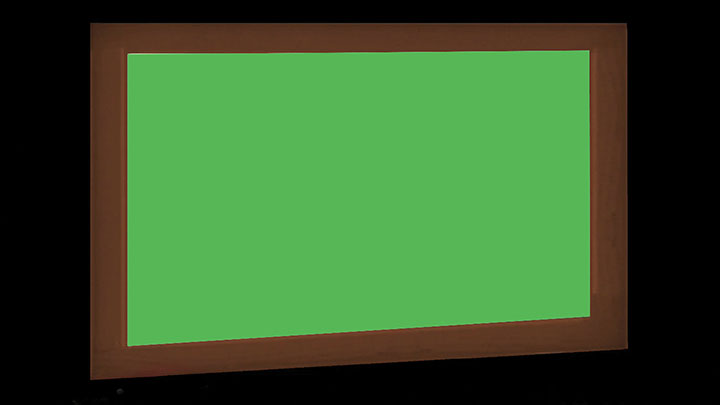
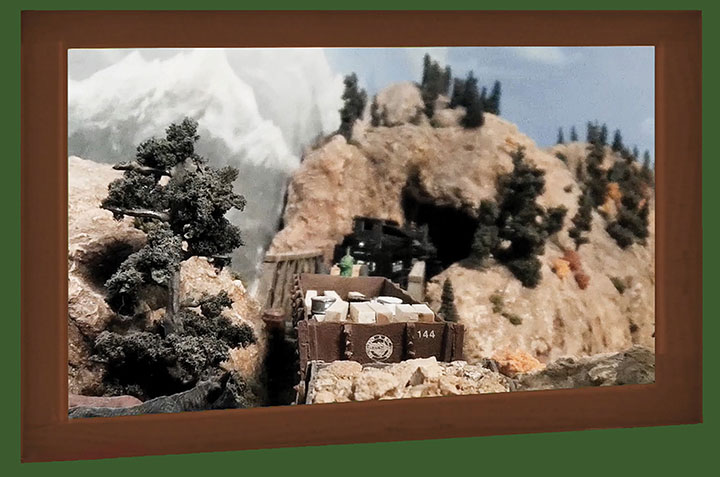


-Photo by Stephen Thompson.